Your online account (PLANet) provides you with secure and easy access to your Public Employees Pension Plan (PEPP) pension information. The seamless functionality and quick menus will make it easy for you to access and update your account information with a few simple clicks. Benefits include the ability to:
- view your current account balance, transaction details and previous member statements;
- process your inter-fund transfer;
- update your address and beneficiary information (some legislative restrictions apply);
- view your personal rate of return;
- access to the PEPP Retirement Planner, your online retirement planning tool; and
- set your communication delivery to online - no more paper!
Variable Pension Benefit (VPB) members can also:
- process a lump-sum payment withdrawal;
- request a payment schedule change;
- print T4A information
What you need to register
- your PEPP member number - this can be found on your member statement or the welcome letter sent to you
- your birth date
- your home postal code
Steps to register
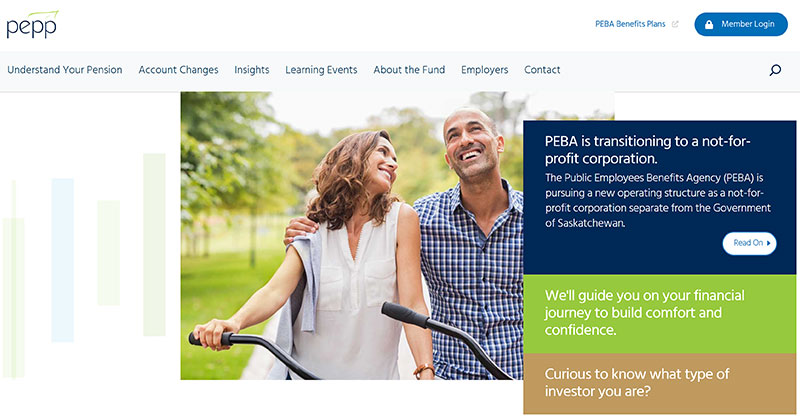
Step 1
Click on the Member Login button at the top of the webpage.
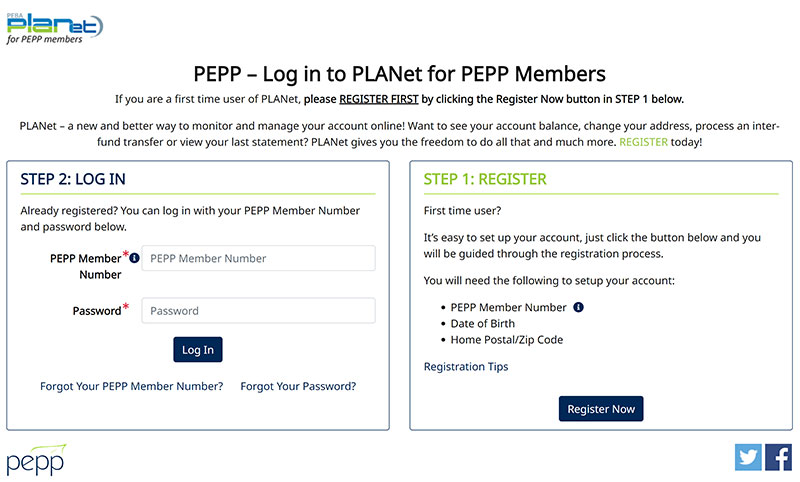
Step 2
In the STEP 1: REGISTER box to the right, click on the Register Now button.
For detailed registration information, click on the "Registration Tips" link inside this box.
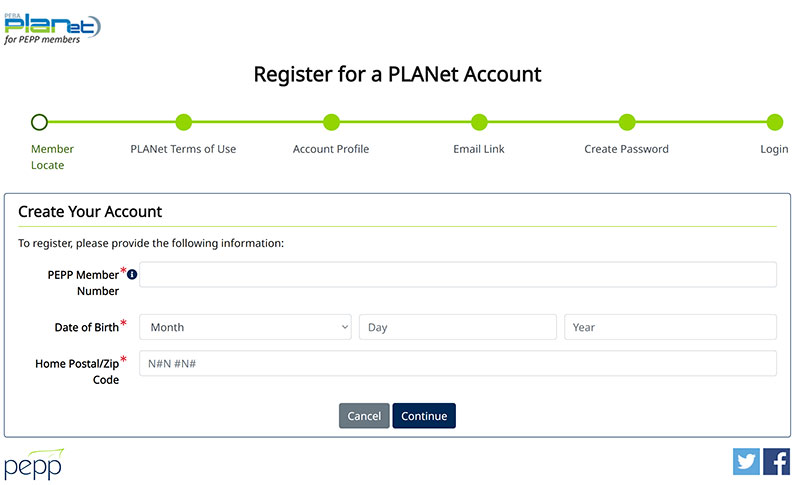
Step 3
Enter in the information requested. Your PEPP Member Number is on the front page of your Member Statement. If you can't access your member number, contact our office and we can help you out.
Enter the information exactly as displayed on your Member Statement.
Click on the Continue button.
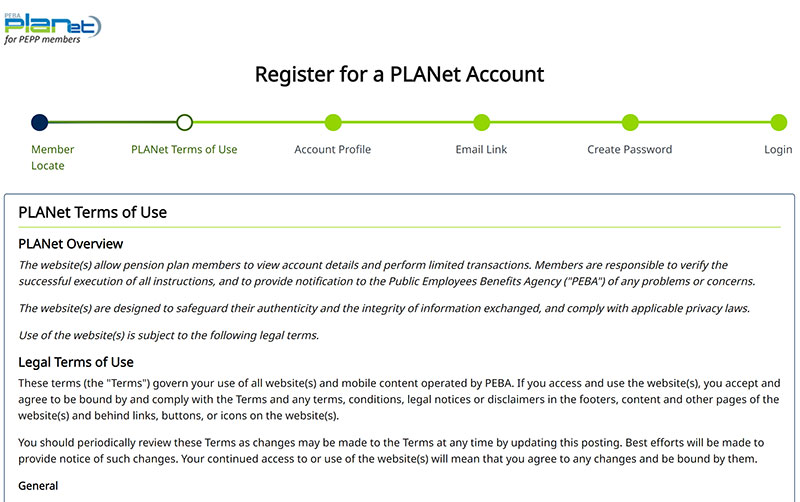
Step 4
Read the Terms of Use.
If you agree to the Terms of Use, click on the Agree button to proceed with registering.
If you do not agree to the Terms of Use, click on the Decline button and the registration process will not continue. You will not be able to access your online account.
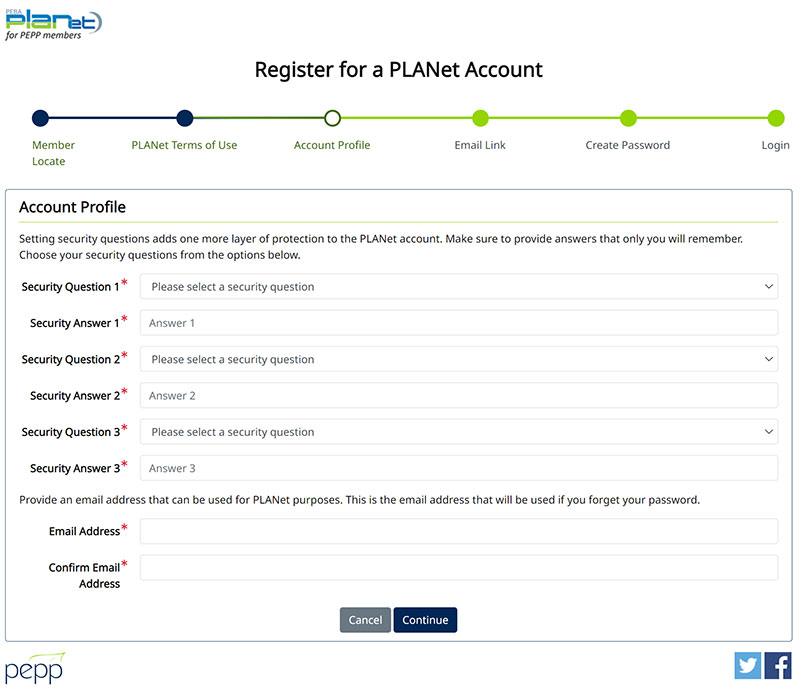
Step 5
You will need to select and answer a series of security questions. These questions will be used if you forget your password as a way of ensuring it is you requesting a password reset.
After you have registered, if you need to change your privacy criteria (password, security questions) please go into My Profile in your online account.
Enter in the email address you would like your temporary password sent.
Click on the Continue button.
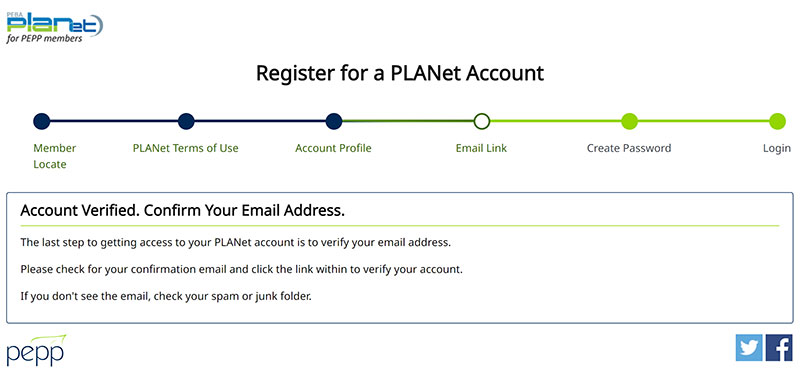
Step 6
A temporary password will be sent to the email address you entered. If you do not see the email in your inbox, check your spam or junk folders.
The first time you log in using your temporary password, you will be required to change your password.
After you have registered
Logging in for the first time
On the login screen, enter your member number and temporary password you received in the email sent to you. You will be required to change your password.
Your new password must include a minimum of 8 characters which include:
- uppercase (ABC)
- lowercase (abc)
- alphanumeric (a-z and 0-9)
- symbols (!@#$%^&)
Communication Preference
Select "online" for your correspondence preferences to receive emails when plan news is available or when your member statement is posted to your online account.
To set your preference to online, simply click on the large envelope on your account homepage. This takes you to the Personal Information page. Click Add/Update Communication then beside the Statement box choose Online from the drop-down and hit Save. All done - no more paper!
Happy exploring!
